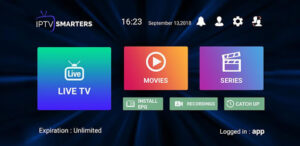Introduction
Looking for an easy way to stream your favorite TV shows, sports, and movies? IPTV Smarters Player is one of the best apps for IPTV streaming. It offers a user-friendly interface and works on multiple devices, including Android, iOS, Windows, and Smart TVs. In this guide, we’ll walk you through how to set up IPTV Smarters Player in 5 easy steps so you can start enjoying high-quality streaming in no time!
Step 1: Download and Install IPTV Smarters Player
1.1 Where to Download IPTV Smarters Player
Before setting up , you need to download the app. Depending on your device, here’s where you can find it:
- Android & iOS: Available on Google Play Store and Apple App Store.
- Windows & Mac: Download it from the official IPTV Smarters website.
- Firestick & Smart TVs: Manually install using a downloadable APK file.
Always make sure to download from trusted sources to avoid security risks.
1.2 Installing IPTV Smarters Player on Different Devices
- For Android & iOS: Search for IPTV Smarters Player in the app store, click “Install,” and wait for the download to complete.
- For Windows & Mac: Download the installer from the official website, open it, and follow the setup instructions.
- For Firestick & Smart TVs:
- Enable Unknown Sources in settings.
- Download the APK file via a downloader app.
- Install and open the application.
Step 2: Open the App and Accept the Terms
Once the app is installed, open it. The first time you launch the Player, you will be asked to:
- Accept the terms and conditions.
- Grant permissions to allow the app to function correctly (such as storage and network access).
This step is crucial to ensure smooth streaming without restriction
Step 3: Add Your IPTV Subscription Details
3.1 Understanding IPTV Login Options
To access content, you need to log in with your IPTV service provider’s credentials. There are three login options:
- Xtream Codes API: Recommended for a seamless experience.
- M3U URL: A direct streaming link.
- Local File Upload: Used for custom playlist files.
3.2 Entering IPTV Subscription Credentials
Once you have your subscription details, follow these steps:
- Open IPTV Smarters Player.
- Click “Add New User”.
- Select Xtream Codes API or M3U URL.
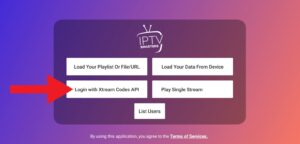
- Enter your username, password, and server URL (provided by your IPTV provider).
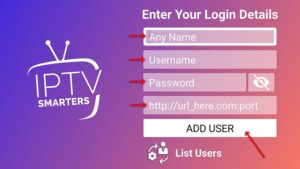
- Click Login and wait for the content to load.
Step 4: Customize and Explore the Interface
4.1 Navigating the IPTV Smarters Player Dashboard
Once logged in, you’ll see different sections, including:
- Live TV – Watch real-time TV channels.
- Movies & Series – Access Video-on-Demand (VOD) content.
- EPG (TV Guide) – See upcoming programs.
- Catch-up TV – Watch missed programs.
4.2 Adjusting Settings for Better Streaming Experience
To enhance your viewing experience, you can:
- Enable Subtitles for movies and series.
- Change Video Player Settings for better performance.
- Adjust Buffer Size if you experience lagging.
- Connect an external media player like VLC for improved playback.
Step 5: Start Streaming Your Favorite Content
5.1 How to Access Live TV, Movies, and Series
Now that your Player is set up, you can:
- Click Live TV to browse channels by category.
- Go to Movies & Series to stream on-demand content.
- Use the Search Bar to find specific shows or channels.
5.2 Troubleshooting Common Issues
If you encounter any issues, try these fixes:
- Login Errors: Double-check username, password, and server URL.
- Buffering Problems: Adjust the buffer size in settings.
- Channels Not Loading: Restart the app or check your internet connection.
Conclusion
Setting up IPTV Smarters Player is quick and easy! By following these 5 simple steps, you can enjoy unlimited access to live TV, movies, and sports on any device. Whether you’re watching your favorite sports events or the latest movies, IPTV Smarters Player ensures a smooth and enjoyable streaming experience.