Table of Contents
- What is an IPTV Player for Mac?
- Why Use an IPTV Player on macOS?
- How IPTV Works on a Mac Computer
- Features to Look for in a Good IPTV Player for Mac
- How to Install and Set Up an IPTV Player on Mac
- Best IPTV Subscription Services Compatible with macOS
- FAQ: Everything You Need to Know About IPTV Player Mac
Introduction
If you’re a macOS user searching for the best way to stream live TV, sports, and movies without a cable subscription, IPTV Player Mac solutions offer a flexible, cost-effective, and high-quality alternative. With the growing popularity of IPTV (Internet Protocol Television), having the right player tailored for your Mac system can completely change how you enjoy digital content.
This in-depth guide will walk you through everything you need to know about IPTV players for macOS — from what they are and how they work, to which are the best IPTV players in 2025. Whether you’re new to IPTV or an experienced streamer looking to upgrade, this guide is for you.
1. What is an IPTV Player for Mac? 🖥️
An IPTV Player for Mac is a software application that allows users to stream television content through internet protocols directly on their macOS devices. Unlike traditional cable or satellite TV, IPTV uses internet bandwidth to deliver digital content, making it more flexible and affordable.
🔍 What Does IPTV Mean?
IPTV (Internet Protocol Television) delivers live TV channels, on-demand content, and catch-up TV using your internet connection. Instead of relying on traditional broadcasting methods like satellite or cable, IPTV streams content via data packets — just like Netflix or YouTube.
⚙️ What is an IPTV Player?
An IPTV player is not the IPTV service itself but a tool to view content provided by IPTV services. Think of it like a music player that requires a playlist — in this case, your IPTV playlist (like .m3u or Xtream Codes) loaded into the player.
💡 How Does it Work on macOS?
On a Mac, you simply:
-
Download an IPTV player (e.g., IBO PLAYER, IPTV SMARTERS PLAYER)
-
Enjoy live TV channels, VOD content, or series right on your desktop or laptop
📁 Supported File Formats
Most IPTV players for Mac support:
| Format Type | Description |
|---|---|
.m3u / .m3u8 |
Playlist formats with channel links |
| Xtream Codes | Login API with username/password |
| EPG (XML) | Electronic Program Guide format |
These formats contain all the necessary links and metadata to stream live and on-demand TV content.
2. Why Use an IPTV Player on macOS? 🍏
Using an IPTV Player on Mac is not only possible — it’s often one of the best experiences for streaming digital TV content. Apple’s macOS offers a combination of powerful hardware, high-resolution displays, and strong internet performance, making it a fantastic platform for IPTV streaming.
✅ Benefits of IPTV on macOS
Here are the top reasons why using an IPTV player on Mac is a smart choice:
-
🖥️ Superior Display Quality
Most modern Macs come with Retina displays or 4K support, giving you sharper and more vibrant video quality when compared to many smart TVs. -
🚀 Fast Performance
With solid-state drives (SSD) and high RAM, Macs are great for handling HD and 4K streaming without buffering or freezing. -
🔒 Security & Stability
macOS is known for its stability and minimal risk of malware — so you can enjoy IPTV without annoying pop-ups or system crashes. -
📶 Strong Wi-Fi & Network Compatibility
Macs work well with fast internet connections and support both Ethernet and Wi-Fi 6, which helps deliver smooth IPTV streams.
💡 Comparison: Mac vs. Smart TVs or Mobile
| Feature | Mac (macOS) | Smart TV | Mobile Devices |
|---|---|---|---|
| Screen Quality | Retina / 4K+ | Varies | Smaller screens |
| App Availability | Wide (via .dmg & web) | Limited | Moderate |
| Multitasking | Yes (multiple windows) | No | Limited |
| Portability | Medium | None | High |
| VPN Support | Strong | Limited | Good |
Tip: If you’re serious about IPTV streaming, a MacBook connected to an external monitor gives the best of both worlds: power and comfort.
📺 Use Cases
-
Home Entertainment Hub
Stream IPTV through your Mac, cast it to your TV using AirPlay or HDMI, and enjoy full-screen entertainment. -
Live Sports & Global Channels
Mac IPTV players are perfect for watching international matches, events, and news channels that may not be available on cable. -
Catch-Up TV & On-Demand Content
Use features like EPG (Electronic Program Guide) to rewatch shows and plan viewing in advance.
3. How IPTV Works on a Mac Computer 🧠
To fully enjoy IPTV on your Mac, it’s helpful to understand how the technology works. Whether you’re streaming live TV or on-demand movies, IPTV (Internet Protocol Television) uses the internet — not satellite or cable — to deliver content. Here’s how that process works on macOS:
🔧 What You Need to Get Started
Before diving into IPTV on your Mac, make sure you have the following essentials:
| Requirement | Details |
|---|---|
| macOS Version | macOS Catalina or later recommended for best compatibility |
| RAM | At least 4GB (8GB+ for multitasking or high-resolution playback) |
| Storage | 500MB+ free space for app installation and temporary caching |
| Internet | Stable connection; minimum 10 Mbps for HD streaming, 25+ Mbps for 4K |
| IPTV Player App | VLC, GSE IPTV, IPTV Smarters, or other recommended apps (see next section) |
| Playlist File | .m3u, .m3u8, or Xtream Codes API provided by your IPTV provider |
| Optional | VPN for privacy and geo-unblocking; external monitor for big-screen view |
🌐 Streaming Protocols Used
IPTV uses various streaming protocols, which determine how the data (your video) is sent over the internet:
-
HLS (HTTP Live Streaming) – Apple’s own format, works seamlessly on macOS.
-
RTMP (Real-Time Messaging Protocol) – Often used for live broadcasts and sports.
-
MPEG-TS / UDP / RTP – Used by advanced IPTV setups, compatible with pro-level apps.
📂 Supported Input Sources
There are multiple ways to import IPTV channels and content into your player:
-
M3U & M3U8 Playlists
Text-based files that include streaming links and channel names.
Example:https://iptvprovider.com/playlist.m3u -
Xtream Codes API
Login-style connection using:-
Server URL
-
Username
-
Password
-
-
MAC Address-Based Services
Some IPTV providers use your device’s MAC address to authorize access (more common on Smart TVs, but also works with emulators). -
EPG (Electronic Program Guide)
Optional but useful XML-based files to show live programming schedules.
⚠️ Troubleshooting Tips
-
Buffering? Check your network speed or reduce video quality.
-
Not loading channels? Double-check your M3U URL or API login details.
-
Crashing app? Ensure your macOS is up to date and restart the player.
Pro Tip: Use Activity Monitor on your Mac to monitor network and CPU usage while streaming IPTV. This helps identify if background apps are slowing down performance.
4. Features to Look for in a Good IPTV Player for Mac 🔧🧠
When choosing an IPTV player for your Mac, it’s important to focus on features that ensure smooth playback, reliable channel access, and a user-friendly experience. Whether you’re streaming live sports, international news, or video-on-demand, the right combination of features makes all the difference.
Here are the key features to consider when evaluating IPTV players for macOS in 2025:
🎯 1. Playlist Compatibility (M3U, M3U8, Xtream Codes)
A top-tier IPTV player should support multiple playlist formats — especially:
-
.m3uand.m3u8(most common) -
Xtream Codes API
-
XMLTV for EPG ✅ Look for drag-and-drop playlist import or auto-sync functionality.
🗓️ 2. EPG (Electronic Program Guide) Support
An EPG helps you browse upcoming shows and plan your viewing.
-
Grid or list views
-
Time zone syncing
-
Catch-up TV (for some apps)
Not all players support EPG, so if that’s essential to you, double-check this feature before downloading.
👁️ 3. High-Resolution Video Support (HD, Full HD, 4K)
A great IPTV player must handle:
-
720p, 1080p, and 4K streams
-
HLS (HTTP Live Streaming), RTMP, and MPEG-DASH protocols
-
Adaptive bitrate for smoother streaming
Even on older Macs, good optimization means better performance and less buffering.
🎮 4. User-Friendly Interface
An intuitive, clean UI is crucial:
-
Easy navigation through playlists and categories
-
Search functionality
-
Channel sorting and favorites
Tip: IINA and IPGroove are standouts in this category.
👪 5. Parental Controls & Security
Especially if you share your Mac with kids, parental controls are a must:
-
PIN-protected access to certain channels
-
Custom profiles
-
Playback restrictions based on ratings
Also, players that offer encrypted stream support are better for privacy.
5. How to Install and Set Up an IPTV Player on Mac 💻⚙️
Setting up an IPTV player on macOS might sound technical, but it’s actually a straightforward process — especially with the right player and a valid playlist URL. In this section, we’ll walk through step-by-step instructions to get you started.
🔽 Step 1: Choose and Download Your IPTV Player
Here are a few reliable IPTV players available for Mac:
| Player Name | Free or Paid | Download Location |
|---|---|---|
| Ibo Player | Paid | iboplayer.com/ |
| GSE Smart IPTV | Freemium | gseplayer.com |
| IPTV Smarters Pro | Freemium | Use browser version or BlueStacks |
| IINA | Free | iina.io |
| Elmedia Player | Freemium | Mac App Store or eltima.com |
💡 Tip: For beginners, VLC and GSE Smart IPTV are highly recommended due to their ease of use.
🛠️ Step 2: Install the IPTV Player on macOS
-
Download the .dmg file from the official website.
-
Open the file and drag the app into your Applications folder.
-
Launch the app from your Launchpad or Applications menu.
-
Grant permissions if prompted by macOS (especially for network access).
🔗 Step 3: Load Your Playlist
There are two main ways to add IPTV content to your player:
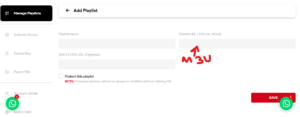
Method A: Upload an M3U/M3U8 File
-
Locate your M3U file (usually provided by your IPTV provider).
-
Open your player (e.g., VLC or IINA).
-
Click File > Open Network Stream (or similar).
-
Paste your M3U URL or drag-and-drop the file.
-
Click Play.
Method B: Use Xtream Codes API (IPTV Smarters)
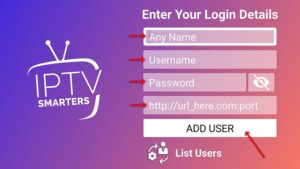
-
Open the app and choose Add Playlist > Xtream Codes API.
-
Enter:
-
Server URL
-
Username
-
Password
-
-
Click Save & Load.
✅ Note: Xtream Codes API often includes automatic EPG & VOD support.
🧰 Troubleshooting Tips
-
Buffering? Lower the video quality or try a wired connection.
-
Channel not loading? Verify that your M3U link is active.
-
App crashes? Update macOS and reinstall the IPTV player.
-
No EPG? Check for typos in the XMLTV URL or switch sources.
🔐 Do I Need a VPN?
In some cases — especially if you’re accessing geo-restricted or third-party content — using a VPN like NordVPN or Surfshark is highly recommended for privacy and security.
6. Best IPTV Subscription Services Compatible with macOS 🧾💡
Now that you know how to install an IPTV player on your Mac, it’s time to talk about where to get your content from. Choosing a high-quality, compatible IPTV subscription service is essential for a smooth and enjoyable streaming experience. In this section, we’ll explore legal, reliable, and well-reviewed IPTV services that work flawlessly on macOS.
✅ What Makes an IPTV Subscription Service macOS-Compatible?
To be fully compatible with macOS, an IPTV provider should:
-
Offer an M3U or M3U8 playlist
-
Provide Xtream Codes API login
-
Stream via HLS (HTTP Live Streaming), ideal for Mac environments
7. FAQ: Everything You Need to Know About IPTV Player Mac ❓💬
To wrap up this guide, let’s cover some of the most frequently asked questions about using an IPTV player on a Mac. Whether you’re new to IPTV or switching from another platform, these answers should help you get the most out of your experience.
🔹 Can I watch live sports using IPTV on Mac?
Yes! Many IPTV subscription services offer live sports channels, including:
-
Premier League, La Liga, Bundesliga
-
NBA, NFL, NHL
-
UFC, WWE, and more
Just make sure your provider includes the sports channels you want in their M3U playlist or portal. Some even have dedicated sports packages.
🔹 Do I need a VPN for IPTV streaming on Mac?
While not always required, using a VPN is highly recommended:
-
Protects your identity
-
Prevents ISP throttling
-
Unlocks geo-blocked content
Reliable options include:
-
NordVPN
-
ExpressVPN
-
Surfshark
🔹 Is IPTV better on Mac than on Windows or mobile?
It depends on your preferences, but here are some advantages of using IPTV on macOS:
-
Better screen/display quality
-
More processing power (compared to mobile)
-
Easier playlist management
-
More stable apps
📱 However: For on-the-go access, mobile IPTV apps are still very convenient.
✅ Final Thoughts
A good IPTV player for Mac can completely change how you experience live TV, sports, and on-demand content. With the right app and a high-quality IPTV subscription, macOS users can enjoy a premium viewing experience in full HD or even 4K.
🔄 Don’t forget: Keep your player updated, always test new services with a free trial, and consider using a VPN for privacy and access to global content.

